In recent years, Android tablets have evolved from simple media consumption devices to powerful tools for productivity and multitasking. With advancements in software and hardware, these tablets are increasingly being used for professional tasks that demand more sophisticated interfaces. One of the most exciting developments in this space is Google’s testing of desktop windowing for Android tablets. This feature promises to revolutionize how users interact with their tablets by bringing a desktop-like experience to a mobile platform. This article will explore what desktop windowing is, how Google is implementing it, and what it means for the future of Android tablets.
What is Desktop Windowing on Android Tablets?
Desktop windowing refers to the ability to run multiple applications in separate, resizable windows on a single screen, similar to how you would on a desktop operating system like Windows or macOS. This feature allows users to multitask more effectively, with the flexibility to organize their workspace in a way that suits their needs.

On Android tablets, desktop windowing means that users will no longer be restricted to a single full-screen app at a time or a split-screen mode. Instead, they can have multiple apps open in overlapping windows, resize them, and switch between them with ease. This capability mirrors the functionality that users have come to expect from traditional desktop operating systems, but optimized for the touch interface of tablets.
Google’s Approach to Desktop Windowing
Google has been experimenting with desktop windowing for Android tablets as part of its ongoing efforts to enhance the Android user experience. This feature is currently in the testing phase, with Google seeking feedback from users to refine and improve its implementation.
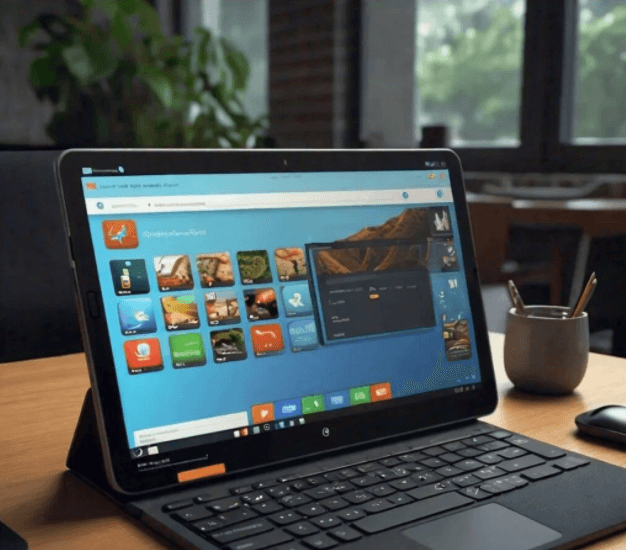
1. Implementation and Testing
Google’s approach to desktop windowing involves integrating this feature into the Android operating system, with a focus on ensuring compatibility with a wide range of devices. The feature is being rolled out in stages, with initial testing on select devices and Android versions.
This phased approach allows Google to address any issues and gather valuable feedback from early adopters.
2. Comparison with Other Operating Systems
Google’s desktop windowing feature is similar in concept to the windowing systems found in other operating systems, such as Windows’ “Snap” feature or Apple’s “Stage Manager” in iPadOS. However, Google’s implementation is tailored to leverage the unique capabilities of Android tablets, including their touch interfaces and hardware specifications. This means that while the core functionality may be familiar, the execution is optimized for the Android ecosystem.
3. Key Features and Functionalities
The desktop windowing feature includes several key functionalities:
- Resizable Windows: Users can adjust the size of windows to fit their needs, allowing for a more customized workspace.
- Window Management: Features such as minimizing, maximizing, and closing windows are available, similar to a desktop environment.
- Multitasking: Users can run multiple apps simultaneously and switch between them seamlessly.
- Drag and Drop: Support for drag-and-drop interactions between windows enhances productivity by simplifying the process of transferring data between apps.
Impact on Productivity and User Experience
The introduction of desktop windowing has significant implications for productivity and user experience on Android tablets. By providing a more flexible and intuitive interface, this feature can help users accomplish more tasks in less time.

1. Enhanced Multitasking
Desktop windowing allows users to multitask more efficiently by providing a more versatile workspace. For example, users can have a web browser open in one window while working on a document in another, or compare data from two different sources side by side. This enhanced multitasking capability can lead to increased productivity, particularly for users who rely on their tablets for work or study.
2. Improved User Experience
The ability to customize the workspace to fit individual preferences can greatly enhance the overall user experience. Users can organize their windows in a way that suits their workflow, making it easier to access and interact with multiple applications simultaneously. This level of customization is especially beneficial for users who use their tablets for tasks that require frequent switching between apps or who need to reference multiple sources of information at once.
3. Real-World Use Cases
Desktop windowing can be particularly advantageous in various real-world scenarios:
- Business Professionals: Professionals who use tablets for presentations, meetings, and document editing can benefit from the ability to run multiple apps at once and organize their workspace efficiently.
- Students: Students who use tablets for research, note-taking, and studying can take advantage of desktop windowing to manage their study materials and reference documents simultaneously.
- Creative Professionals: Artists, designers, and content creators can use desktop windowing to work on projects in different apps simultaneously, improving their workflow and productivity.
Compatibility and Requirements
1. Supported Devices and Android Versions
Currently, Google’s desktop windowing feature is being tested on select devices and Android versions. While the feature is expected to be available on a range of Android tablets, specific compatibility details may vary based on the device manufacturer and model. Users interested in trying out this feature should ensure that their device meets the necessary hardware and software requirements.
2. Hardware and Software Requirements
To fully utilize the desktop windowing feature, devices should meet certain hardware and software specifications. These may include:
- Sufficient Screen Resolution: A higher screen resolution is beneficial for displaying multiple windows simultaneously.
- Adequate Processing Power: Devices with powerful processors can handle multiple windows and apps more efficiently.
- Updated Android Version: The feature is likely to be available on newer versions of Android, so keeping the operating system up to date is important.
3. Potential Limitations and Areas for Improvement
While desktop windowing offers numerous benefits, there are potential limitations to consider:
- Performance Issues: On devices with lower processing power or limited RAM, running multiple windows simultaneously may lead to performance issues or slower responsiveness.
- App Compatibility: Not all apps may be optimized for desktop windowing, which could affect their functionality when used in a multi-window environment.
- User Interface Adaptation: Adapting to a desktop-like interface on a touch screen may require an adjustment period for some users.
Future Prospects and Developments

1. Expected Updates and Features
As Google continues to refine and develop the desktop windowing feature, users can expect additional updates and enhancements. Future updates may include improved performance, expanded compatibility with more devices and apps, and new features designed to enhance the user experience further.
2. Market Impact and Competition
The introduction of desktop windowing for Android tablets could have a significant impact on the market and competition. By offering a more versatile and productive interface, Google may attract users who previously relied on traditional desktop or laptop devices for their work. This could also prompt other operating system developers to enhance their own multi-window capabilities in response.
3. Expert Opinions and Speculations
Experts in the tech industry have praised Google’s efforts to bring desktop-like functionality to Android tablets. Many believe that this feature has the potential to transform the way users interact with their tablets and bridge the gap between mobile and desktop computing. However, the success of this feature will ultimately depend on its performance, user adoption, and the ongoing improvements made by Google.
How to Enable and Use Desktop Windowing
1. Enabling Desktop Windowing
To enable desktop windowing on supported devices, follow these steps:
- Update Your Device: Ensure that your tablet is running the latest version of Android that supports desktop windowing.
- Access Settings: Open the device’s settings and navigate to the display or multitasking options.
- Enable Desktop Mode: Look for the option to enable desktop windowing or similar features and activate it.
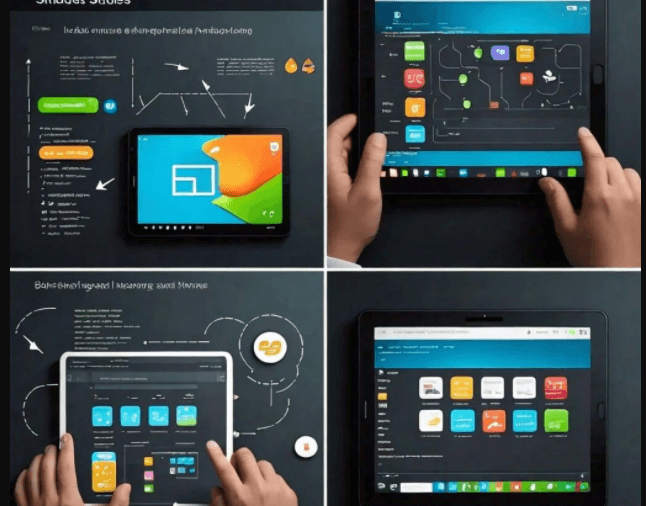
2. Using Desktop Windowing
Once enabled, you can use desktop windowing as follows:
- Open Multiple Apps: Launch multiple apps and arrange them in separate windows.
- Resize Windows: Adjust the size of each window by dragging its edges.
- Switch Between Windows: Click or tap on different windows to switch between them.
- Drag and Drop: Use drag-and-drop functionality to move items between windows.
3. Troubleshooting Common Issues
If you encounter issues with desktop windowing, consider the following troubleshooting tips:
- Restart Your Device: Restarting the device can resolve performance issues or glitches.
- Check Compatibility: Ensure that the apps you are using are compatible with desktop windowing.
- Update Software: Keep your device and apps updated to the latest versions for optimal performance.
Conclusion
Google’s testing of desktop windowing for Android tablets represents a significant step forward in enhancing the functionality and versatility of these devices. By bringing a desktop-like experience to tablets, Google is addressing the growing demand for more powerful and flexible mobile computing solutions. As the feature continues to evolve and expand, it has the potential to transform how users interact with their tablets, making them more productive and versatile tools for both work and leisure.

The future of desktop windowing on Android tablets is promising, with the potential for further innovations and improvements. For now, users can explore the benefits of this feature and provide feedback to help shape its development. As Google refines and rolls out desktop windowing, it will be interesting to see how it influences the broader market and what new possibilities it opens up for Android tablet users.
